Your cart is empty
Understanding the OSRS Authenticator QR Code: A Comprehensive Guide
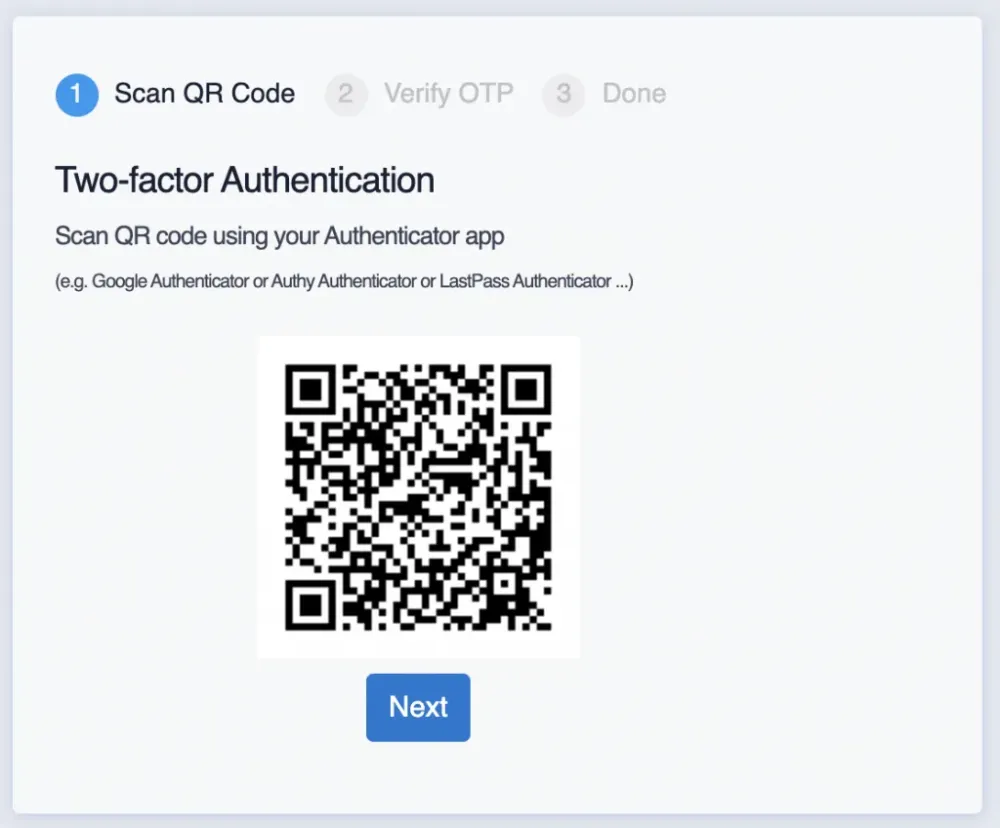
Warning: Undefined variable $post in /home/osrsmoneymaking.guide/public_html/wp-content/themes/kadence/functions.php on line 391
Warning: Attempt to read property "ID" on null in /home/osrsmoneymaking.guide/public_html/wp-content/themes/kadence/functions.php on line 391
The OSRS Authenticator is a security feature designed to enhance account protection for Old School RuneScape (OSRS) players. By using two-factor authentication (2FA), it adds an extra layer of security beyond the traditional username and password login. The authenticator generates a unique QR code that players can scan with their mobile device, allowing them to receive time-sensitive codes needed for account access. This system is crucial for safeguarding accounts from unauthorized access, especially in a game where items and achievements hold significant value.
Setting up the OSRS Authenticator is a straightforward process that significantly improves your account’s security. Follow these steps to enable it:
- Download the Authenticator App: Start by downloading a compatible authenticator app on your smartphone. The recommended apps include Google Authenticator or Authy, which are available on both Android and iOS platforms.
- Log In to Your OSRS Account: Visit the official RuneScape website and log in to your OSRS account using your username and password.
- Access Account Settings: Once logged in, navigate to the account settings page. Look for the security settings option, where you can find the option to enable the Authenticator.
- Initiate Authenticator Setup: Click on the option to set up the OSRS Authenticator. The system will prompt you to scan a QR code that will be displayed on your screen.
- Scan the QR Code: Open your authenticator app and select the option to add a new account. Use your smartphone’s camera to scan the QR code displayed on your OSRS account settings page. This action will link your OSRS account with the authenticator app.
- Enter the Verification Code: After scanning the QR code, the authenticator app will generate a time-sensitive verification code. Enter this code back on the OSRS account settings page to complete the setup process.
- Backup Codes: Upon successful setup, the system will provide you with backup codes. These codes are essential for account recovery in case you lose access to your authenticator app. Store these codes securely.
- Final Confirmation: Once you have entered the verification code and stored your backup codes, the OSRS Authenticator will be fully set up. You will now be required to enter a verification code from your authenticator app each time you log in to your account.
By setting up the OSRS Authenticator, you enhance your account security significantly, making it much harder for unauthorized users to gain access to your valuable in-game assets.
Understanding QR Codes: What They Are and How They Work
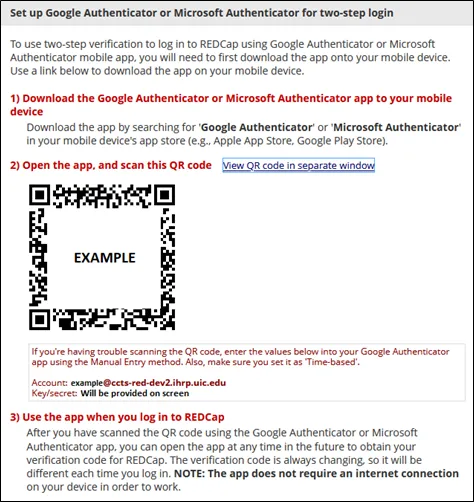
QR codes, short for Quick Response codes, are two-dimensional barcodes that can store a wide variety of information. Unlike traditional barcodes that hold information in a linear format, QR codes can hold much more data in a compact space, making them versatile for various applications.
Here’s a breakdown of how QR codes work:
- Structure: A QR code consists of black squares arranged on a white grid. The information is encoded in the pattern of these squares.
- Scanning: To read a QR code, you need a QR code scanner or a smartphone equipped with a camera. When you scan the code, the device interprets the pattern and translates it back into the original information.
- Applications: QR codes can link to websites, store contact information, or even facilitate transactions. They are popular in marketing, ticketing, and increasingly in security measures like two-factor authentication.
In the context of the OSRS (Old School RuneScape) Authenticator, QR codes play a crucial role in securing your account. When you enable two-factor authentication, the OSRS Authenticator generates a unique QR code that links your account to your mobile device. Scanning this code ensures that only you can access your account, providing an extra layer of security against unauthorized access.
How to Generate Your OSRS Authenticator QR Code
Generating your OSRS Authenticator QR code is a straightforward process, designed to enhance the security of your gaming account. Here’s how you can do it:
- Download the OSRS Authenticator: Start by downloading the official OSRS Authenticator app from your device’s app store (available for both iOS and Android).
- Log into Your OSRS Account: Open the app and log into your OSRS account using your credentials.
- Navigate to Security Settings: Once logged in, head to the security settings in your account profile.
- Select Two-Factor Authentication: Look for the option to enable two-factor authentication, and select it. This will prompt the generation of a QR code.
- Scan the QR Code: Open the OSRS Authenticator app, and use it to scan the QR code displayed on your screen. This links your account with the app.
- Verify and Save: Follow any on-screen instructions to verify the connection. Make sure to save any backup codes provided for future access.
That’s it! You’ve successfully generated and linked your OSRS Authenticator QR code to your account. Now you can enjoy enhanced security while playing your favorite game.
Troubleshooting Common OSRS Authenticator Issues
Using the OSRS Authenticator can enhance your account security significantly, but sometimes, users may run into issues. Here’s a list of common problems and how you can fix them:
- QR Code Scanning Problems: If your device can’t scan the QR code, ensure that your camera lens is clean. If the problem persists, try entering the code manually by selecting the “Can’t scan?” option.
- Authenticator Not Generating Codes: Make sure your device’s date and time are set correctly. Incorrect settings can cause the authenticator to generate invalid codes.
- Lost Access to Authenticator: If you can’t access your Authenticator app (e.g., due to a lost phone), you’ll need to use your backup codes. These codes were provided when you first set up the Authenticator. Keep them safe!
- Account Lockout: If you enter an incorrect code too many times, your account may get locked. Wait for a few minutes, and then try again with the correct code.
- App Crashes or Freezes: If the Authenticator app crashes, try restarting your device. If the problem continues, consider uninstalling and reinstalling the app.
If you’ve tried these troubleshooting tips and still face issues, don’t hesitate to contact OSRS support for further assistance. They’re there to help!
Benefits of Using the OSRS Authenticator for Account Security
Utilizing the OSRS Authenticator offers several compelling benefits that can greatly enhance your account security. Here’s why you should consider using it:
- Two-Factor Authentication (2FA): The OSRS Authenticator adds an extra layer of security beyond just your username and password. Even if someone manages to steal your password, they won’t have access without your authenticator code.
- Real-time Code Generation: The codes generated by the authenticator change every 30 seconds, making it incredibly difficult for unauthorized users to gain access.
- Protection Against Phishing: With the authenticator in place, even if you accidentally provide your password to a phishing site, your account remains secure unless the attacker also has access to your authenticator.
- Easy to Set Up: Setting up the OSRS Authenticator is straightforward. The step-by-step instructions make the process user-friendly, even for those who aren’t tech-savvy.
- Backup Codes: When you set up the authenticator, you receive backup codes that can be used if you lose access to your device. This ensures that you can always recover your account.
In summary, using the OSRS Authenticator is a proactive step in safeguarding your account. With its numerous benefits, it’s a tool that every player should consider for enhanced security.
Comparing OSRS Authenticator with Other Security Methods
When it comes to securing your Old School RuneScape (OSRS) account, the OSRS Authenticator stands out, but how does it stack up against other security methods? Let’s break it down.
1. OSRS Authenticator
- Two-Factor Authentication (2FA): The OSRS Authenticator adds an extra layer of security by requiring a time-sensitive code in addition to your password.
- User-Friendly: It’s easy to set up and use, especially for those familiar with mobile apps.
- Offline Access: The codes generated by the app do not require an internet connection, making it convenient in various situations.
2. Email Verification
- Single Point of Failure: If someone accesses your email, they can reset your password and gain access to your account.
- Delayed Response: Email delivery issues can slow down the authentication process.
3. SMS Verification
- Vulnerable to SIM Swapping: This method can be compromised if someone manages to take control of your phone number.
- Can Be Inconvenient: You need a mobile signal to receive the code, which might not always be available.
4. Security Questions
- Easy to Guess: Many people choose easily accessible answers, making this method less secure.
- Not Always Effective: If someone knows you well, they might answer questions correctly, bypassing your security.
In summary, while other methods have their advantages, the OSRS Authenticator provides a robust and reliable option for players wanting to enhance their account security.
Frequently Asked Questions about OSRS Authenticator
Curious about the OSRS Authenticator? You’re not alone! Here are some common questions players ask:
1. What is the OSRS Authenticator?
The OSRS Authenticator is a two-factor authentication app designed to enhance the security of your OSRS account. It generates time-sensitive codes that you enter along with your password during login.
2. How do I set up the OSRS Authenticator?
To set it up, download the app from your mobile app store, then link it to your OSRS account by scanning the provided QR code in your account settings.
3. What if I lose my phone?
If you lose your phone, you’ll need your backup codes (provided during setup) to regain access to your account. It’s crucial to store these codes securely.
4. Can I use the OSRS Authenticator on multiple devices?
While you can install the app on multiple devices, each OSRS account can only be linked to one instance of the Authenticator at a time. If you need to switch devices, you’ll have to unlink the current one first.
5. Is the OSRS Authenticator free?
Yes, the app is completely free to download and use, making it an accessible security option for all players.
These FAQs cover the basics, but if you have more questions, feel free to explore the official support resources or community forums for additional insights!
Warning: Undefined variable $post in /home/osrsmoneymaking.guide/public_html/wp-content/themes/kadence/functions.php on line 391
Warning: Attempt to read property "ID" on null in /home/osrsmoneymaking.guide/public_html/wp-content/themes/kadence/functions.php on line 391

