Your cart is empty
How to Make OSRS Run Smoother with RuneLite
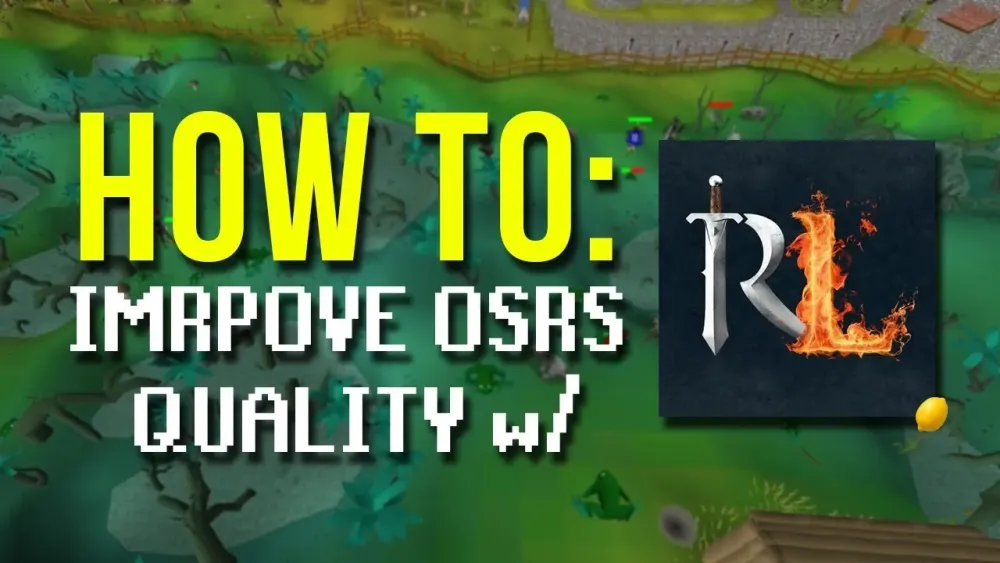
Warning: Undefined variable $post in /home/osrsmoneymaking.guide/public_html/wp-content/themes/kadence/functions.php on line 391
Warning: Attempt to read property "ID" on null in /home/osrsmoneymaking.guide/public_html/wp-content/themes/kadence/functions.php on line 391
Old School RuneScape (OSRS) is a beloved MMORPG that continues to attract players with its nostalgic gameplay and engaging content. However, for some, performance issues can detract from the gaming experience. RuneLite, a popular third-party client, enhances OSRS by offering various features and optimizations that can significantly improve performance. This article explores how to use RuneLite effectively and outlines the system requirements necessary for an optimal gaming experience.
To ensure that RuneLite runs smoothly while playing OSRS, it is essential to meet the minimum system requirements. While RuneLite is designed to be lightweight, having a capable system enhances performance and allows for a seamless gaming experience. Here are the recommended system specifications:
- Operating System: Windows 10 (64-bit), macOS 10.12 or later, or a recent version of Linux.
- Processor: A dual-core processor with a clock speed of 2.0 GHz or higher. Intel Core i3 or AMD Ryzen 3 is recommended for better performance.
- RAM: At least 4 GB of RAM is required, but 8 GB is recommended to handle multiple applications and browser tabs while gaming.
- Graphics Card: A dedicated graphics card with at least 1 GB of VRAM, such as NVIDIA GTX 700 series or AMD Radeon HD 7000 series, is preferable. Integrated graphics can work, but performance may be limited.
- Storage: A minimum of 1 GB of available hard drive space is required for the RuneLite client, but having SSD storage will significantly improve loading times and overall responsiveness.
- Java Version: RuneLite requires Java 8 or later; however, using the latest version of Java can improve performance and stability.
In addition to meeting these specifications, consider optimizing your operating system settings. Ensure that background applications are minimized while gaming, as these can consume valuable resources. Closing unnecessary programs will free up RAM and CPU power for RuneLite and OSRS.
Finally, regularly updating your graphics drivers can lead to improved performance and compatibility with RuneLite. Following these guidelines will help players achieve a smoother and more enjoyable experience while exploring the vast world of Old School RuneScape.
Tweaking RuneLite Settings for Better FPS
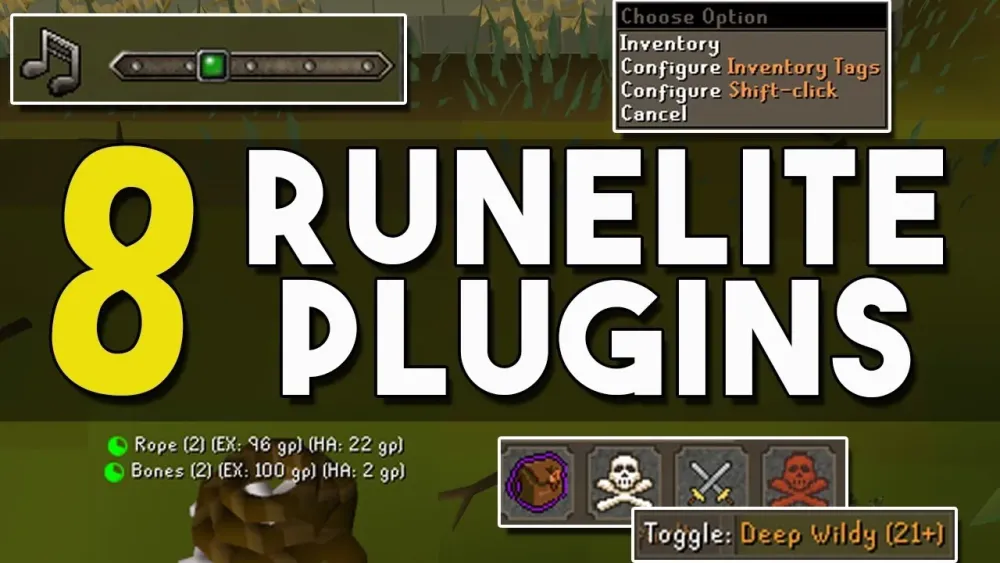
If you’re looking to boost your FPS (frames per second) while playing Old School RuneScape (OSRS) with RuneLite, tweaking a few settings can make a world of difference. Here’s how you can optimize your RuneLite settings for a smoother gaming experience.
Start by opening RuneLite and navigating to the Settings menu. You’ll find a variety of options that can impact performance. Here are some key settings to consider:
- Low Detail Mode: This mode reduces the quality of certain graphics to improve performance. Activate it by going to Config > Graphics > Low Detail Mode.
- Disable Ground Items: Turn off ground item overlays to reduce the number of objects rendered on the screen. Find this option under Config > Items > Ground Items.
- Disable Shadows: Shadows can consume resources. Turning them off can significantly increase FPS. Check this under Config > Graphics > Shadows.
- Minimize Particle Effects: Particle effects, like those from spells, can be taxing on your system. Lower them by going to Config > Graphics > Particles.
After making these adjustments, monitor your FPS. If you’re still experiencing lag, consider closing background applications that may be consuming system resources. Remember, every tweak counts!
Using GPU Rendering for Enhanced Graphics
If your computer has a dedicated graphics card, enabling GPU rendering in RuneLite can significantly enhance the visual quality of your game while maintaining a smooth performance. Here’s how to do it:
First, make sure your graphics drivers are up to date. Then, launch RuneLite and follow these steps:
- Go to the Settings menu.
- Navigate to Config > Graphics.
- Look for the option labeled Enable GPU Rendering and toggle it on.
Once GPU rendering is enabled, you’ll notice improved textures and sharper graphics. However, keep in mind that this feature may increase the load on your GPU, so make sure your system can handle it. Here’s a quick comparison of rendering options:
| Rendering Option | Benefits | Drawbacks |
|---|---|---|
| CPU Rendering | Lower resource usage | Lower graphics quality |
| GPU Rendering | Enhanced graphics | Higher resource consumption |
By following these steps, you can enjoy a visually stunning experience in OSRS while ensuring that the game runs smoothly. Happy gaming!
5. Managing Background Processes to Improve Performance
When you’re diving into the expansive world of Old School RuneScape (OSRS) with RuneLite, the last thing you want is lag or performance issues. One effective way to ensure a smoother gaming experience is by managing your background processes. Here’s how you can do it:
- Close Unnecessary Applications: Before launching RuneLite, take a moment to check what applications are running in the background. Programs like web browsers, music players, or even file-sharing services can consume valuable system resources.
- Check Task Manager: On Windows, press Ctrl + Shift + Esc to open the Task Manager. Look under the Processes tab to see which applications are using the most CPU and memory. Close any that aren’t essential.
- Limit Startup Programs: Some programs automatically start when you boot up your computer. You can disable these by going to Task Manager’s Startup tab and unchecking unnecessary items.
- Use Game Mode (Windows 10 and 11): If you’re using Windows, enabling Game Mode can help prioritize resources for your gaming applications, including RuneLite. Just search for Game Mode in the settings and toggle it on.
By managing your background processes effectively, you can free up resources that improve RuneLite’s performance, making your OSRS adventures more enjoyable!
6. Updating RuneLite for the Latest Features and Fixes
Keeping your RuneLite client updated is crucial for enhancing your OSRS experience. Regular updates not only bring new features but also fix bugs and performance issues. Here’s how to ensure you’re always on the latest version:
- Enable Automatic Updates: RuneLite has an option for automatic updates. Make sure this feature is turned on in the settings so you never miss out on critical improvements.
- Check for Updates Manually: If you prefer to check updates yourself, simply launch RuneLite and look for the update notification in the top right corner. Click it to download the latest version.
- Visit the RuneLite Website: Occasionally, it’s good to check the official RuneLite website or their GitHub page. You can find detailed changelogs that highlight new features and fixes.
- Join the RuneLite Community: Engaging with the community on platforms like Discord or Reddit can help you stay informed about the latest updates and any issues other players are experiencing.
By keeping RuneLite updated, you ensure that you’re not only enjoying the latest features but also benefiting from performance enhancements and bug fixes. So, don’t forget to check for updates regularly!
7. Common Performance Issues and Troubleshooting Tips
When you’re diving into Old School RuneScape (OSRS) with RuneLite, it’s not uncommon to run into a few performance hiccups. Luckily, many of these issues are easy to troubleshoot. Here are some common problems and how to fix them:
- Low Frame Rate: If your game is lagging, try lowering the graphics settings in RuneLite. You can do this by going to Configuration > Graphics and adjusting the settings.
- High CPU Usage: Make sure to close unnecessary background applications that may be consuming your CPU resources. You can check your Task Manager to see which programs are using the most CPU.
- Freezing or Crashing: If RuneLite crashes, try updating it to the latest version. Developers frequently release patches to fix bugs and improve performance. You can check for updates within the RuneLite client.
- Stuttering: This can often be resolved by ensuring your graphics drivers are up to date. Visit the website of your graphics card manufacturer for the latest drivers.
- Connection Issues: If you’re experiencing lag spikes, consider switching to a different world. Some worlds may have higher player counts which can impact performance.
By following these troubleshooting tips, you can address many performance issues and enjoy a smoother gaming experience in OSRS.
8. Community Plugins That Can Boost Performance
The RuneLite community is vibrant and full of developers who create plugins to enhance your gameplay experience. Here are some standout community plugins that can help boost performance:
| Plugin Name | Description |
|---|---|
| GPU Plugin | This plugin leverages your graphics card for better performance, offering improved frame rates and smoother gameplay. |
| Ground Items Plugin | Customizes how ground items are displayed, allowing you to limit the number of items visible, which can reduce lag during busy events. |
| XP Drops Plugin | Optimizes the display of XP drops for a smoother experience, especially during high XP events. |
| Music Plugin | Reduces lag by optimizing how music is loaded and played, ensuring your game runs smoother. |
To add these plugins, simply access the Plugin Hub in RuneLite and search for the ones that interest you. These community-driven tools can greatly enhance your OSRS experience by reducing lag and improving performance.
How to Make OSRS Run Smoother with RuneLite
Old School RuneScape (OSRS) can sometimes experience performance issues, affecting gameplay and overall enjoyment. Fortunately, RuneLite, a popular third-party client, offers various features that can enhance performance and improve your gaming experience. Here are several tips to make OSRS run smoother with RuneLite:
- Optimize Graphics Settings:
Adjust the graphics settings in RuneLite to lower levels. This reduces the load on your computer, enhancing performance.
- Enable GPU Rendering:
In the RuneLite settings, enable GPU rendering, which can significantly enhance frame rates and reduce lag.
- Use Low-Quality Mode:
This mode can be toggled in the settings and is designed for lower-end computers to improve performance.
- Manage Plugins:
Disable unnecessary plugins that may consume resources. Focus on the essential plugins you use for optimal performance.
- Clear Cache Regularly:
Clearing the cache can help ensure that your game runs smoothly without any hiccups caused by old data.
- Update RuneLite:
Keep RuneLite updated to benefit from performance improvements and bug fixes released by developers.
By utilizing these features and optimizations, players can significantly improve their OSRS gaming experience with RuneLite. Ensuring that your client is tailored to your system’s capabilities can lead to a more enjoyable and seamless adventure in Gielinor.
Conclusion: Achieving a Smooth OSRS Experience
Implementing these tips will help you achieve a smoother and more enjoyable OSRS experience, allowing you to focus on your adventures without the frustration of lag and performance issues.
Warning: Undefined variable $post in /home/osrsmoneymaking.guide/public_html/wp-content/themes/kadence/functions.php on line 391
Warning: Attempt to read property "ID" on null in /home/osrsmoneymaking.guide/public_html/wp-content/themes/kadence/functions.php on line 391

