Your cart is empty
How to Make OSRS Look Better with RuneLite
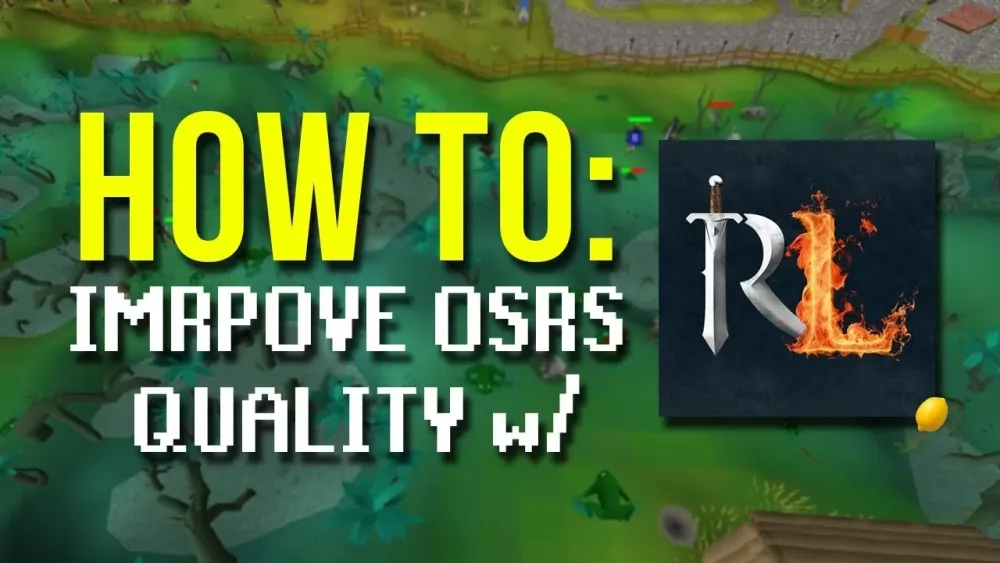
Old School RuneScape (OSRS) is a beloved MMORPG that has retained its charm over the years, but its graphics can feel dated. RuneLite is a popular third-party client designed to enhance the OSRS experience, offering improved visuals and performance without compromising the integrity of the game. By customizing settings and utilizing various features within RuneLite, players can significantly elevate the aesthetic appeal of their OSRS gameplay, making it more enjoyable and visually engaging.
To enhance the visual quality of OSRS using RuneLite, players should start by adjusting several key settings within the client. First, navigate to the “Settings” tab on the RuneLite sidebar, where various graphical options are available. Begin by enabling the “Enhanced Login Screen,” which offers a more polished interface when logging into the game.
Next, consider adjusting the “Game Engine” settings. Switch to the “OpenGL” rendering option if your hardware supports it, as this can improve performance and provide a clearer visual experience. Additionally, activate the “Anti-Aliasing” feature to smooth out jagged edges on in-game models, making them appear more polished and less pixelated.
Another essential setting is the “Ground Decoration” option. Turning on this feature can enhance the detail of the game’s environment, making areas look more vibrant and lifelike. Furthermore, the “HD” plugin provides improved textures and lighting effects, enhancing the overall aesthetic of the game world. This plugin works particularly well in conjunction with the “Lighting” settings, where players can adjust the intensity and direction of light sources to create a more immersive atmosphere.
Players should also explore the “Item Indicators” and “NPC Indicators” features. These allow for better visibility of important items and characters on-screen, making it easier to identify key elements without sacrificing visual clarity. Adjusting the “Camera” settings can also add to the overall experience; players can modify zoom levels and perspectives to suit their preferences.
Lastly, regularly checking for updates and new plugins within the RuneLite client can ensure that you are taking advantage of the latest enhancements. Many community-created plugins can provide further visual improvements, so exploring these options can lead to a more customized and visually appealing OSRS experience.
Utilizing RuneLite Plugins for Enhanced Graphics
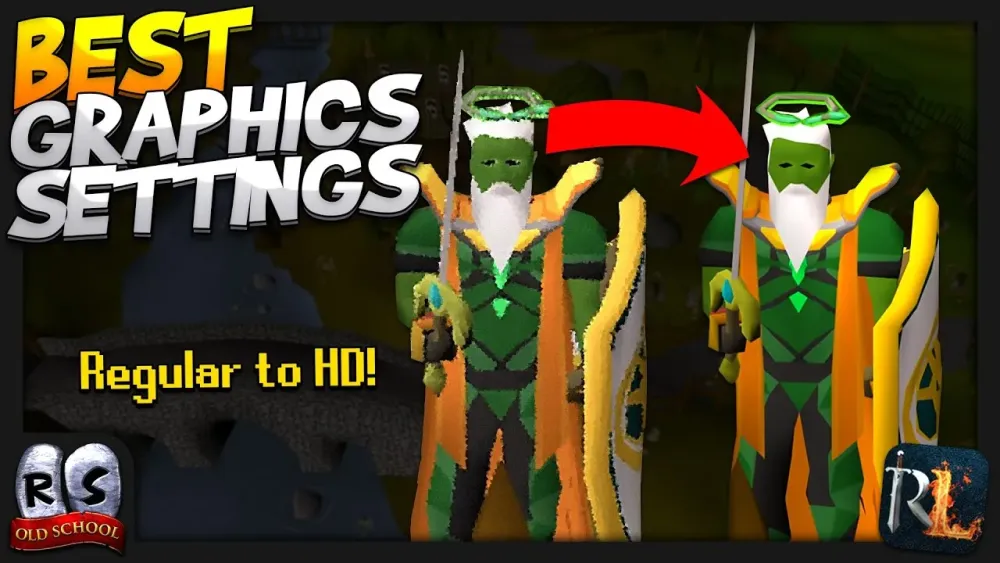
When it comes to enhancing the graphics of Old School RuneScape (OSRS), RuneLite plugins are your best friends. These plugins can dramatically improve your visual experience, making the game not just more enjoyable, but also easier on the eyes. Here’s how you can utilize these plugins effectively:
- GPU Plugin: This plugin allows you to take advantage of your graphics card, enabling higher resolution textures and smoother graphics. To enable it, simply go to the plugin hub and search for ‘GPU’. Once activated, tweak the settings to suit your preferences.
- Overlay Plugins: Plugins like ‘Item Identification’ and ‘Ground Items’ can help you see important game information without cluttering your screen. They provide clearer visuals and make it easier to identify items on the ground.
- HD Plugin: If you want a more modern look for OSRS, the HD plugin is a game-changer. It enhances the overall graphics quality, providing sharper textures and improved lighting effects. However, keep in mind that this plugin may require a more powerful computer.
To access these plugins, simply navigate to the RuneLite client, click on the ‘Plugins’ tab, and explore the various options available. Customizing your game with these plugins not only elevates your experience but also helps you immerse yourself in the beautiful world of Gielinor.
Changing the Game’s Color Scheme
The color scheme of OSRS can sometimes feel outdated or too vibrant for some players. Thankfully, with RuneLite, you have the ability to change it to something that suits your aesthetic preferences. Here’s how you can do it:
- Color Customization Plugin: This plugin allows you to adjust the colors of various game elements. From the ground tiles to the interface, you can modify how everything looks. To find it, head over to the plugin hub and search for ‘Color Customization’.
- Custom Themes: RuneLite supports custom themes, which can dramatically change the look and feel of your game. You can find community-created themes online or create your own by adjusting the color settings.
- Night Mode: If you prefer a darker aesthetic, consider using the Night Mode feature. It dims the game’s colors, making it easier on the eyes during late-night gaming sessions.
Remember that the goal is to create a visual experience that enhances your gameplay. Experiment with different settings until you find a color scheme that feels right for you. With just a few tweaks, you can turn OSRS into a visually stunning adventure!
Customizing Interface Elements for Better Clarity
When diving into Old School RuneScape (OSRS) with RuneLite, one of the first things you’ll notice is the ability to customize your interface elements. This can significantly enhance your gameplay experience by providing clarity and convenience. Here’s how to make the most of it:
- Adjusting the Game Window: You can resize and reposition the game window to fit your screen better. This customization helps you see more of the action without straining your eyes.
- Changing the Chatbox: The chatbox can be resized and moved. Consider placing it in a corner or making it semi-transparent to keep your focus on the game.
- Health and Prayer Orbs: You can customize the appearance and position of these vital interface elements. Make them larger or change their color for better visibility during intense moments.
- Adding Widgets: RuneLite allows you to add various widgets to your interface. Widgets such as a timer for XP gains or a wealth evaluator can provide essential information at a glance.
- Color Customization: Change the colors of your interface elements to suit your preferences. Using high-contrast colors can help you differentiate between various information sources quickly.
By taking the time to tailor these interface elements, you’ll not only enhance your clarity but also create a more immersive experience as you traverse the world of Gielinor.
Improving Performance While Enhancing Graphics
One of the standout features of RuneLite is its ability to improve game performance without sacrificing graphics quality. Here’s how you can tweak the settings for the best of both worlds:
- Lowering the Render Distance: Adjust the render distance to reduce the load on your system. This can help maintain a smooth frame rate, especially in busy areas.
- Using GPU Rendering: Enable GPU rendering in the settings. This can significantly improve graphics quality while also enhancing performance, as your graphics card will handle more of the workload.
- Adjusting Texture Quality: You can choose from various texture settings. Setting them to ‘High’ can enhance the visuals, but if your system struggles, consider lowering them.
- Turning Off Unused Plugins: RuneLite offers a plethora of plugins. Disable any that you don’t use to free up system resources and improve overall performance.
- Utilizing Low Detail Mode: If you’re in a high-traffic area or during events, switching to low detail mode can keep your gameplay smooth without major graphical drawbacks.
By following these tips, you can enjoy a visually appealing OSRS experience while ensuring that your gameplay remains smooth and responsive.
7. Community Recommendations for Graphics Enhancements
When it comes to enhancing your Old School RuneScape (OSRS) experience, the community has a wealth of recommendations that can take your graphics to the next level. Here are some popular enhancements that players swear by:
- Dynamic Lighting: This feature adds a layer of realism to the game. It adjusts the lighting based on your surroundings, making dungeons and outdoor areas feel more vibrant.
- HD Mode: Although OSRS is known for its nostalgic pixel art, the HD Mode plugin can give it a modern twist. It sharpens the graphics and enhances the overall aesthetic.
- Ground Items: This enhancement allows you to see the items on the ground more clearly. You can customize the size and outline, making it easier to spot valuable loot.
- NPC Indicators: This feature helps you identify NPCs more easily. You can change their appearance, making them stand out against the background.
- Customizable Interfaces: RuneLite allows you to modify the user interface. You can change the colors and layouts to suit your personal taste.
These enhancements not only improve the visual quality of the game but also enhance your overall gameplay experience. The RuneLite community is constantly sharing new ideas and plugins, so staying engaged with forums and social media can provide you with new tips and tricks.
8. Conclusion: Achieving Your Ideal OSRS Visuals
In conclusion, enhancing the visuals of Old School RuneScape with RuneLite is not just about aesthetics; it’s about creating an immersive gaming experience that suits your personal style. With the plethora of plugins and settings available, you can tailor the game to look and feel just the way you want.
Here are a few final thoughts to consider:
- Experiment: Don’t be afraid to try out different plugins and settings. What works for one player might not work for another.
- Stay Updated: RuneLite is continually evolving. Keep an eye out for updates and new features that can further enhance your experience.
- Engage with the Community: Share your own findings and learn from others. The OSRS community is a great place to discover new enhancements and get feedback on your customizations.
By following these recommendations and utilizing the powerful tools that RuneLite offers, you can achieve a stunning visual experience in Old School RuneScape. Happy gaming!

