Your cart is empty
How to Record Your OSRS Gameplay: A Complete Guide

Old School RuneScape (OSRS) is a beloved MMORPG that captivates players with its nostalgic gameplay and rich community. Whether you want to share your adventures, create tutorials, or simply preserve your gaming moments, recording your gameplay is essential. This guide provides you with the necessary steps and tips to effectively record your OSRS sessions, ensuring you capture every epic moment in high quality.
Selecting the appropriate recording software is crucial for capturing your OSRS gameplay effectively. There are several options available, each with its unique features, strengths, and weaknesses. Here are some popular choices:
- OBS Studio: Open Broadcaster Software (OBS) is a free, open-source tool that is widely used for both streaming and recording. Its flexibility allows you to customize settings, including resolution, frame rate, and output formats. OBS supports various plugins, enabling advanced features like scene transitions and overlays.
- Bandicam: Bandicam is a paid software known for its user-friendly interface and high-quality recordings. It offers a game recording mode, which optimizes performance for OSRS. Bandicam allows you to record in 4K Ultra HD and includes features for adding webcam overlays and real-time drawing.
- Fraps: Fraps is a lightweight application that provides simple recording functionality. While it offers high-quality video capture, it may have limitations with file size and performance on lower-end systems. It’s suitable for players who want straightforward recording without extensive features.
- NVIDIA ShadowPlay: If you have an NVIDIA graphics card, ShadowPlay is a built-in recording feature that allows you to capture gameplay with minimal performance impact. It provides options for instant replay and customizable recording settings, making it a great choice for gamers who want to record effortlessly.
- Xbox Game Bar: For Windows 10 and later users, the Xbox Game Bar is a convenient built-in tool for recording gameplay. It’s easy to use and integrates seamlessly with your system, allowing you to start and stop recordings without the need for additional software.
When choosing recording software, consider factors such as your system specifications, desired video quality, and ease of use. Additionally, ensure the software you select supports the file formats you prefer and offers editing capabilities if you plan to enhance your recordings later. Once you’ve settled on the ideal software, you’ll be ready to start capturing your OSRS adventures with clarity and precision.
Setting Up Your Recording Environment
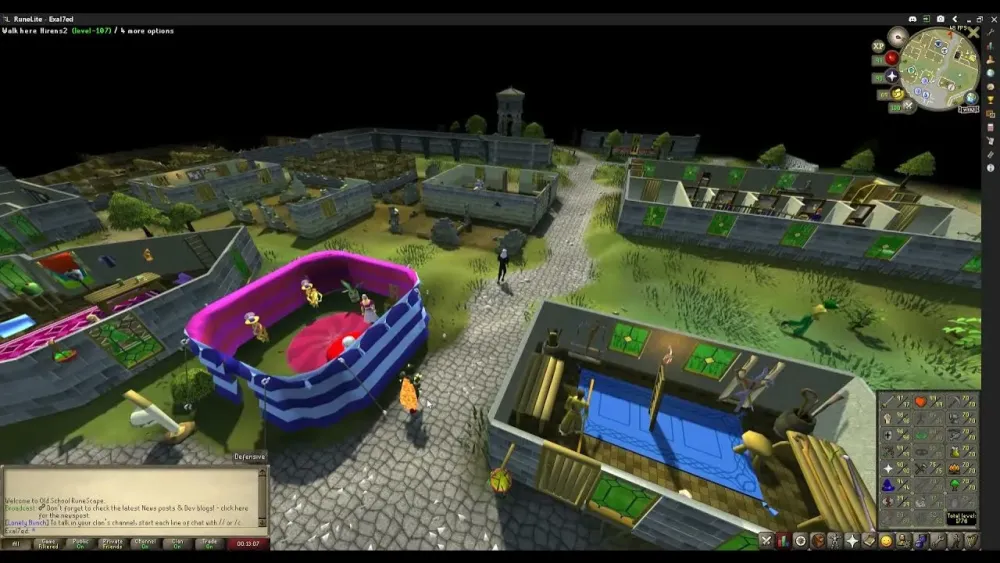
Creating the perfect environment for recording your OSRS gameplay is essential for capturing high-quality footage. Here’s how to set things up effectively:
- Choose the Right Location: Find a quiet place where you won’t be interrupted. Background noise can be distracting for viewers, so aim for a room with minimal sound interference.
- Lighting: While OSRS is a 2D game, good lighting can enhance your webcam feed if you’re using one. Use natural light or soft lamps to avoid harsh shadows.
- Screen Space: Make sure your screen is clear of distractions. Close unnecessary applications and notifications that might pop up during recording.
- Audio Setup: Invest in a decent microphone to improve your audio quality. Clear commentary is just as important as the visuals when engaging your audience.
- Software Installations: Ensure your recording software is up to date. Popular choices for OSRS include OBS Studio and Bandicam. Familiarize yourself with their settings to optimize performance.
By following these steps, you’ll create a conducive environment that enhances both the quality of your gameplay and your commentary, making for a more enjoyable viewing experience.
Best Practices for Recording OSRS
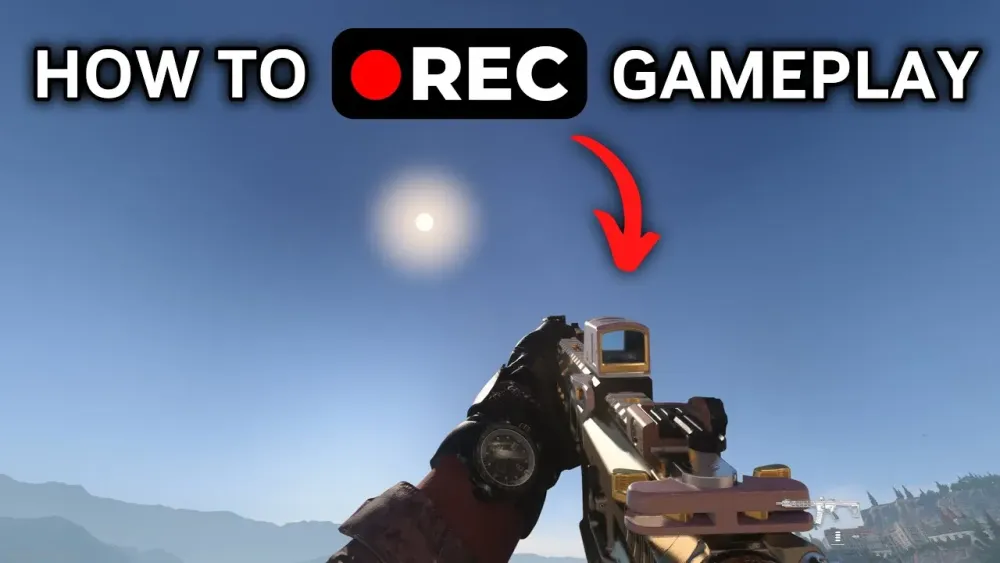
When it comes to recording your OSRS gameplay, adhering to best practices can significantly improve the quality of your content. Here are some tips to consider:
- Resolution and Frame Rate: Record in at least 1080p resolution and aim for a frame rate of 60 FPS for smooth visuals. This ensures viewers can enjoy crisp graphics.
- Test Your Setup: Before diving into a full session, do a test recording. Check both video and audio quality to catch any issues early.
- Use Hotkeys: Familiarize yourself with your recording software’s hotkeys. This allows you to start and stop recording quickly without distracting yourself.
- Edit Wisely: After recording, spend some time editing your footage. Cut out unnecessary parts, add transitions, and consider incorporating background music to enhance engagement.
- Engage Your Audience: While playing, interact with your viewers through commentary. Share tips, your thoughts on gameplay, and respond to common questions.
By following these best practices, you’ll create polished, engaging content that resonates with your audience and enhances their viewing experience.
5. Editing and Enhancing Your Gameplay Videos
Editing your OSRS gameplay videos can take them from ordinary to extraordinary. This step is crucial for making your content engaging and enjoyable for viewers. Let’s dive into some key aspects of editing and enhancing your videos.
1. Choose the Right Editing Software:
There are plenty of options out there, ranging from free programs to professional software. Here are a few recommendations:
- Free Options: OBS Studio, Shotcut, DaVinci Resolve
- Paid Options: Adobe Premiere Pro, Final Cut Pro
2. Trim and Cut:
Remove unnecessary parts of your video. Focus on the highlights and keep it concise to maintain viewer interest. Aim for a total length of about 10-20 minutes, depending on the content.
3. Add Effects and Transitions:
Enhance your video with effects and transitions. Here are some ideas:
- Text Overlays: Introduce new segments or add commentary.
- Sound Effects: Use appropriate sound effects for actions or events in the game.
- Background Music: Choose royalty-free music to set the mood.
4. Color Correction:
Adjust the brightness, contrast, and saturation to make your video visually appealing. This can significantly improve the quality of your video.
5. Add Commentary:
If you didn’t record live commentary, consider adding voiceovers during editing. This can provide context and make your content more engaging.
6. Sharing Your Recorded Gameplay
Now that your gameplay video is edited and polished, it’s time to share it with the world! Here are some effective platforms and tips for sharing your content.
1. Choose the Right Platform:
Consider where your audience spends their time. Here are some popular platforms for gamers:
- YouTube: Ideal for long-form content and tutorials.
- Twitch: Great for live streaming and building a community.
- Facebook Gaming: Easy to share with friends and family.
2. Optimize Your Video:
Make sure to optimize your video for search engines. Use relevant keywords in the title and description. Here’s a quick checklist:
- Catchy Title
- Detailed Description
- Tags Related to OSRS
3. Promote on Social Media:
Leverage your social media accounts to reach a broader audience. Share snippets or teasers to generate interest. Platforms to consider include:
- Twitter: Great for quick updates and links.
- Instagram: Use Stories and Reels for quick highlights.
- Reddit: Participate in OSRS communities to share your content.
4. Engage with Your Audience:
Respond to comments and feedback. Engaging with viewers can foster a loyal community around your content. Don’t hesitate to ask for suggestions on future videos!
By following these steps, you’ll not only record your OSRS gameplay effectively but also reach a wider audience and grow your channel. Happy gaming!
7. Tips for Engaging Your Audience
Engaging your audience while recording your Old School RuneScape (OSRS) gameplay is crucial for building a loyal viewer base. Here are some practical tips to keep your viewers glued to their screens:
- Be Yourself: Authenticity is key! Show your personality and let your passion for OSRS shine through. Viewers appreciate genuine content.
- Interact with Your Audience: Use a chat feature or comments section to engage with your viewers. Respond to their comments and questions to build a community feel.
- Provide Value: Offer tips, tricks, or insights that can help your viewers improve their gameplay. Tutorials, guides, and walkthroughs can attract more viewers.
- Use Humor: Lighten the mood with some humor. Funny moments or commentary can make your videos more enjoyable.
- Consistency is Key: Regular uploads keep your audience coming back for more. Stick to a schedule that works for you and your viewers.
- Incorporate Storytelling: Share your gaming journey or memorable experiences in OSRS. Personal stories can create a deeper connection with your viewers.
Remember, the goal is to create a fun and welcoming atmosphere that makes viewers want to return for more!
8. Common Issues and Troubleshooting
Recording your OSRS gameplay can be a thrilling experience, but it’s not without its hiccups. Here are some common issues you might encounter and how to troubleshoot them:
| Issue | Possible Solution |
|---|---|
| Low Frame Rate: | Reduce the game’s graphics settings or close background applications that might be consuming your system resources. |
| Audio Desync: | Check your recording software settings. Ensure that the audio source is correctly configured and match the video frame rate. |
| File Size Too Large: | Adjust the recording resolution and bitrate settings. Consider using video compression tools to reduce file size post-recording. |
| Recording Software Crashes: | Ensure you are using the latest version of your software. Restart your computer to clear any memory issues and try again. |
| Gameplay Lag: | Lower the in-game settings and ensure your hardware meets the game’s requirements. You might also want to upgrade your hardware if necessary. |
By being aware of these common issues and knowing how to troubleshoot them, you can ensure a smoother recording experience and keep your audience entertained without interruptions.
How to Record Your OSRS Gameplay: A Complete Guide
Recording your Old School RuneScape (OSRS) gameplay can enhance your experience, whether you’re creating content for YouTube, sharing highlights with friends, or simply documenting your journey. This guide outlines the steps necessary to effectively record your gameplay.
Here are the essential tools and steps for recording OSRS gameplay:
1. Choose the Right Recording Software
Several recording software options cater to gamers. Here are some popular choices:
- OBS Studio: Free and highly customizable with streaming capabilities.
- Bandicam: Paid software known for its easy-to-use interface and quality output.
- Fraps: A classic choice for high-quality recording, but it has limitations on file size.
- ShadowPlay: NVIDIA’s built-in software for recording gameplay with minimal performance impact.
2. Set Up Your Recording Software
Follow these steps to configure your chosen software:
- Download and install the software.
- Open the software and adjust the settings for video resolution and frame rate. A common setting is 1080p at 30 or 60 FPS.
- Select the audio source to capture in-game sounds and your microphone if commentary is desired.
- Choose the output format (MP4 is widely used for its compatibility).
3. Start Recording
Once your software is configured, launch OSRS and begin your adventure. Use the designated hotkey to start and stop recording, ensuring you capture all the action. Remember to monitor your recording to avoid missing critical moments.
After finishing, you can edit your footage using video editing software like Adobe Premiere Pro or DaVinci Resolve for a polished final product.
Conclusion: Start Recording Your Adventures!
With the right tools and setup, recording your OSRS gameplay can be a straightforward process. Follow these steps, and you’ll be ready to share your thrilling adventures in Gielinor with the world!
